Exception Memos (EMs)
The Exception Memos module is used to create, distribute, and monitor the status of Exception Memos. The EM Dashboard clearly displays in real-time the status of each Exception Memo including the value of all claims made, granted, and withdrawn.
Other features include:
- Project information inherited from the Project Master
- Common EM language available through drop-down menus
- Auto-create EM PDFs and EM support folders
- Distribute EMs to audit host through the system
- Approval workflows to ensure EMs are reviewed prior to being included in reports
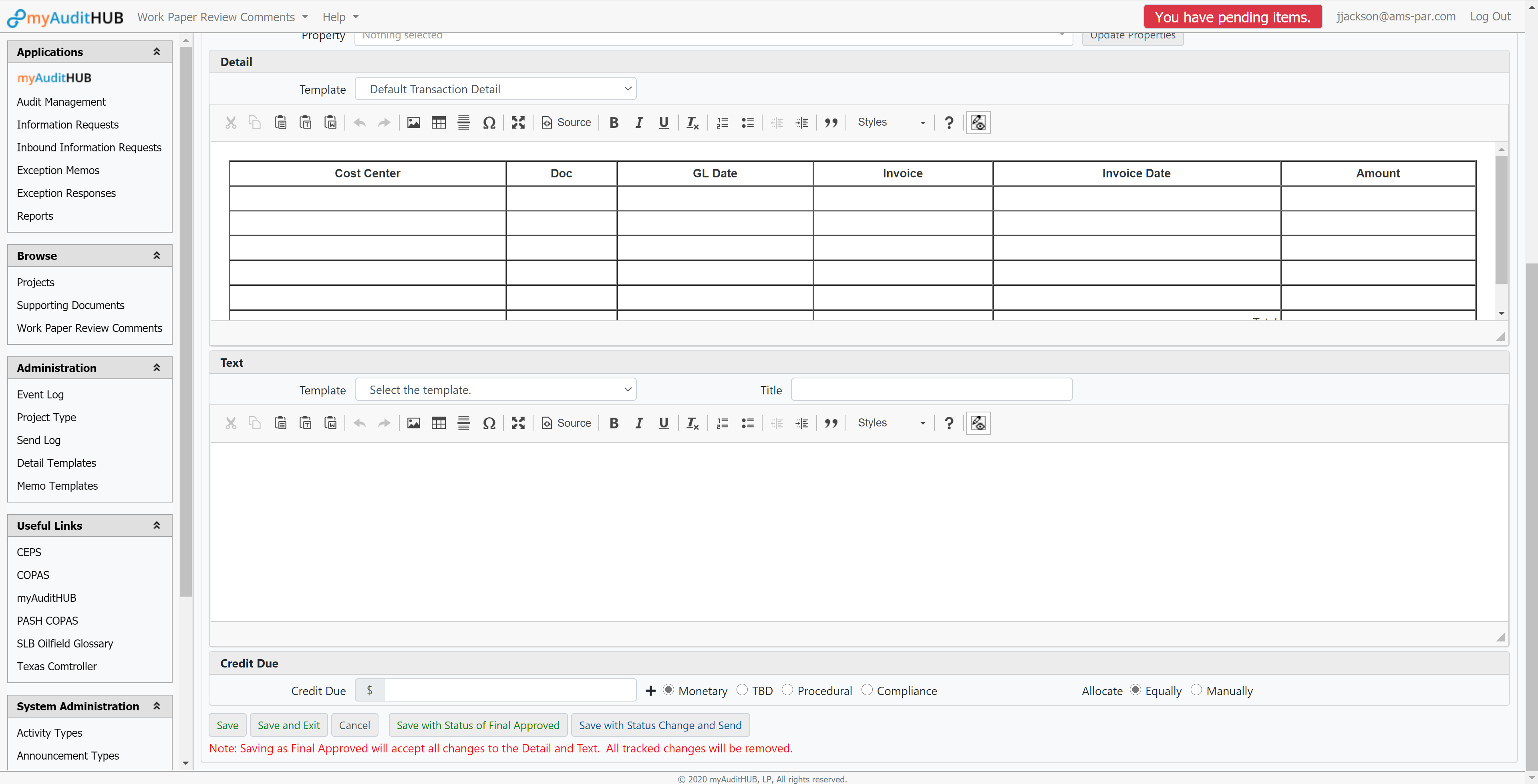
Creating an EM is easy. You can either use templated language of frequently cited exceptions to start your EM or you can create the EM from scratch. Select and modify the exception template language, add references to supporting documentation, and click save.
All of the project related data needed for each EM is pulled from the Audit Master eliminating manual entry. The system also creates a PDF copy of the EM and saves it in the auto-created EM folder when saved. This automation is a significant time saver for the auditor.
If your instance uses the built-in approval work flows the Project Lead and others in the approval process will be notified an EM is awaiting their review and approve. When appropriate, the EM and supporting documentation can be sent to the audit host through encrypted magic.
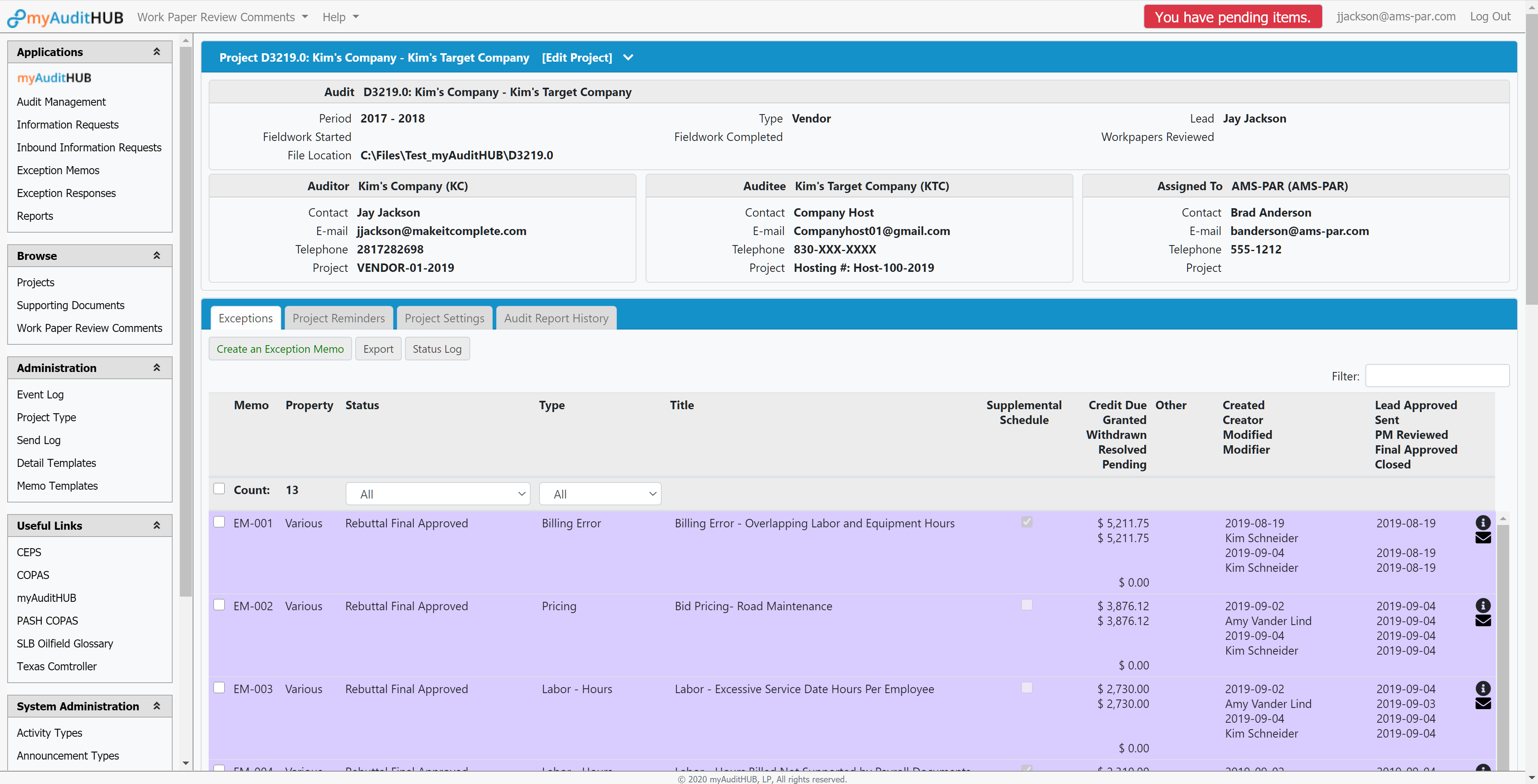
The EM Log, which is accessible by only those assigned to the project, provides a quick overview of the status of each EM written during the project. Color coding is used to quickly distinguish the status of the EM (e.g., New, Ready to Approve, Approved, etc.). The log also displays the total value of exceptions taken, amounts granted, withdrawn, and pending resolution.
The Exception Memo module can easily be accessed by both the Audit Management and the auditors. You can quickly see an overview of how many exceptions that are on any project at any given time as either the Audit Manager or the auditor.
For a brief overview, as the Audit Manager, in the Audit Management display you are able to click on any given project and simply reference the right hand side of the screen in the Project Status block which states the total exceptions written and the total exceptions that have been granted and have been recovered thus far.
Auditors can access this same overview on their Dashboard by selecting the Exception Memos module on any project assigned to them.
The auditor can then choose the option to either “Copy”, “Excel”, “PDF”, or “Print” to view the detail of each Exception.
Copy will instantly copy all text from each exception and give you the ability to paste the information straight to an email, excel, or word document.
Excel and PDF will instantly create and download an excel or PDF document listing each exception. Finally, the Print option opens up a dialogue box that allows you to print a hard copy of the exception listing.
The Exception module makes preparing exceptions simple with pre-written language for the most commonly written exceptions to the ability to fully customize memos from scratch.
The auditor will also be able to set up a schedule within the system by choosing Default Transaction Detail in the Template dropdown, but can also choose the option to have No Detail attached except for the verbiage, or choose the option “Please Reference Supplemental Schedule/JADE” to advise that the recipient of the exception look out for a separate document and/or schedule.
After an exception is written there are many options that will help the auditors keep track of the progress of each exception such as updating the status from New to Final Approved once the lead has reviewed it and it is ready to send to the Operator or even marking it Withdrawn if it is no longer relevant. Each different status is color coded to easily recognize exception not yet reviewed or sent.
Your content goes here. Edit or remove this text inline or in the module Content settings. You can also style every aspect of this content in the module Design settings and even apply custom CSS to this text in the module Advanced settings.
